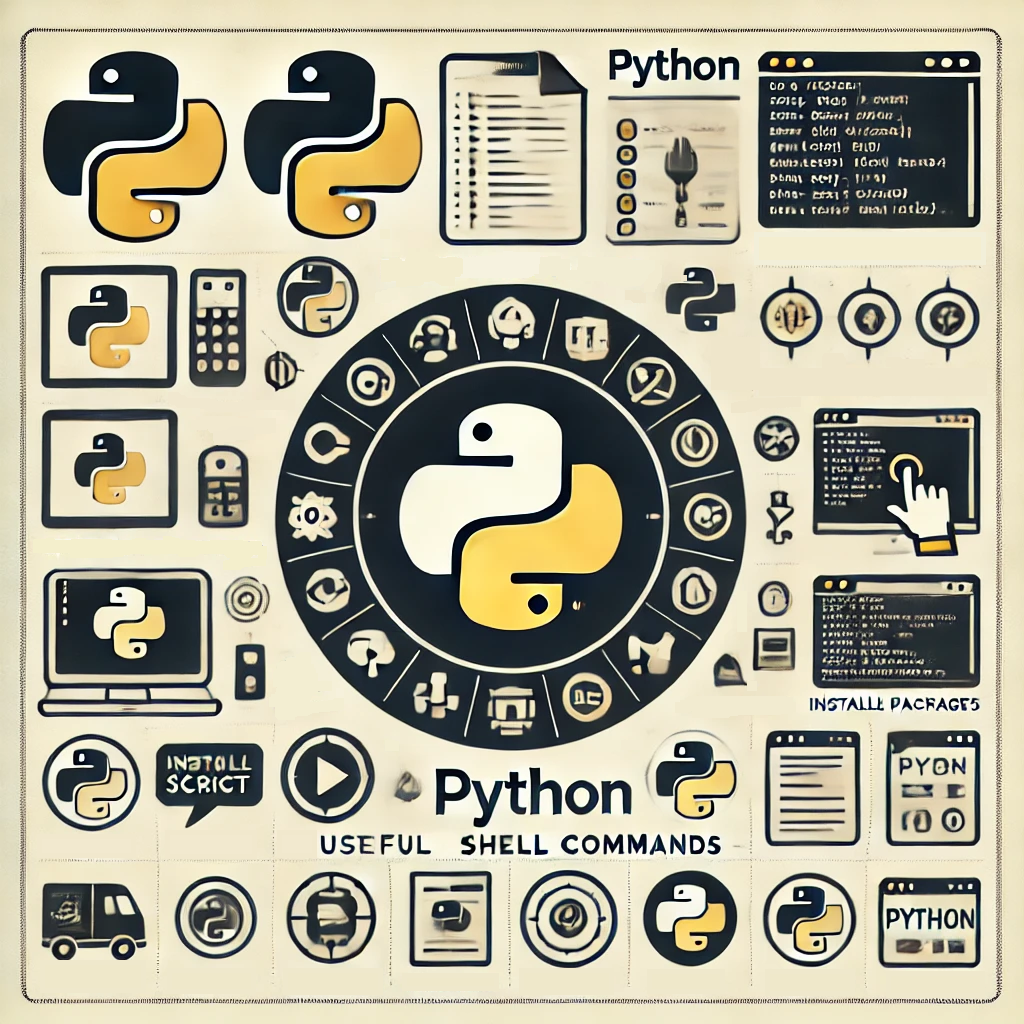Hello everyone. This article is for beginners or casual Python users who do not need to know or remember the most commonly used commands related to the Python language. Here is a collection of useful shell commands for working with Python. These commands can help you manage virtual environments, install packages, debug code, and manipulate files.
Table of content:
- PIP
- Install module
- Uninstall module
- Run module
- List
- Check outdated
- Check version
- Freez
- Requirements
- Virtual environment
- Create
- Enable
- Disable
- Delete
- TBC
PIP
Install module
python3 -m pip install package_nameor
pip install package_nameUninstall module
pip uninstall package_nameRun module
python3 script_name.py arg1 arg2 ...List of modules
pip listList of outdated modules
pip list --outdatedVersion check
python3 package_name --versionFreeze
This is a very useful command that creates a single text file with a list of all installed modules with information about the exact version. It can be used to quickly restore the same Python environment, with a single command
pip freeze > requirements.txtRequirements file
If you create a requirements.txt file with pip freeze, the following command will help you install all the packages in the file with a single command
pip install -r <path_to_requirements_file>Virtual environment
Creating virtual environment
python3 -m venv .venv- „
python3" tells which python version should be used. For example in can be more specific like "python3.11" "-m” part is used to run a Python module as a script. It allows you to execute built-in or third-party Python modules directly from the command line. In this case it is „venv” module- „venv” like said befor, name of the module to be run
- „.venv” this is a name for new virtual environement. Directory with the same name will be created so use . (dot) at the begin to create hidden directory
Activating virtual environement
source .venv/bin/activate- „source” is not a built-in Python command—it is a shell command commonly used in Unix-like systems to activate a virtual environment or execute a script within the current shell environment.
- second part is a path to the activation script, which in python virtual environment is located inside „bin” directory.
- „.venv” is a name of virtual environment, dot at the begin means it is in hidden directory
Checking active virtual environement
echo $VIRTUAL_ENVTo check which virtual environment is active, you can print the environment variable „VIRTUAL_ENV” to see the full path to the active virtual environment. Normally, when a virtual environment is active, you can only see its name as a prefix to the shell prompt.
Deactivating virtual environement
deactivateDeleting virtual environement
rm -rf .venvDeleting a Python virtual environment is easy because a virtual environment is just a directory that contains certain files and folders. You can delete it the same way you would delete any directory. In this example, we will run the remove command „rm” to delete a virtual environment named „.venv” from the same location.
Other
Check Syntax Errors in a Script
python -m py_compile script.pyRun Python Debugger (PDB)
python -m pdb script.pyFind the Location of the Python Interpreter
which python